DivX Player Installation Guide
Follow this step-by-step guide to install and configure the DivX player for optimal video playback on various devices.
Step 1: Download DivX Player
Visit the official DivX website and download the latest version of the DivX player compatible with your operating system.
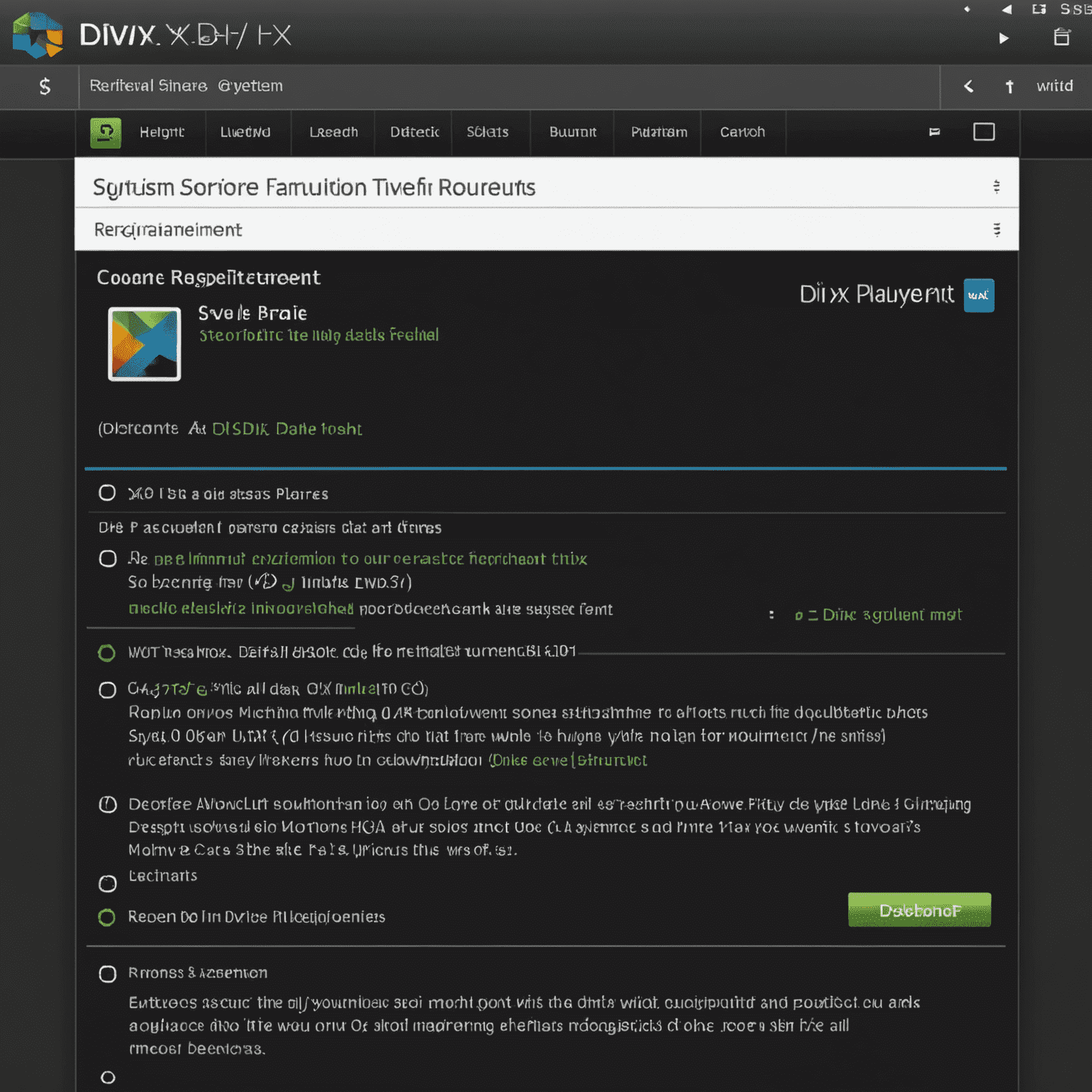
Step 2: Run the Installer
Locate the downloaded file and double-click to run the installer. Follow the on-screen prompts to begin the installation process.
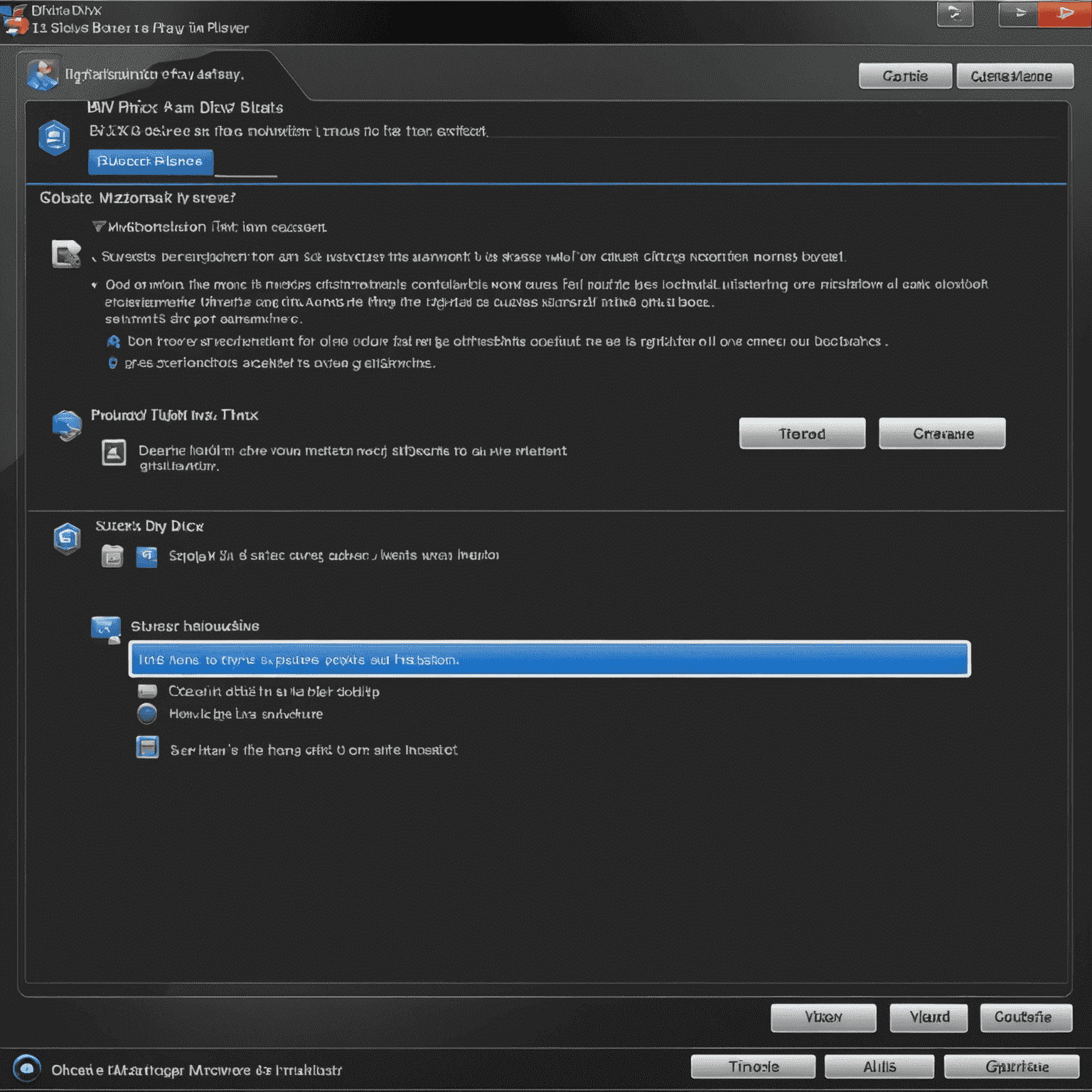
Step 3: Choose Installation Options
Select the components you want to install. For optimal performance, we recommend installing all components, including the DivX codec and DivX Web Player.
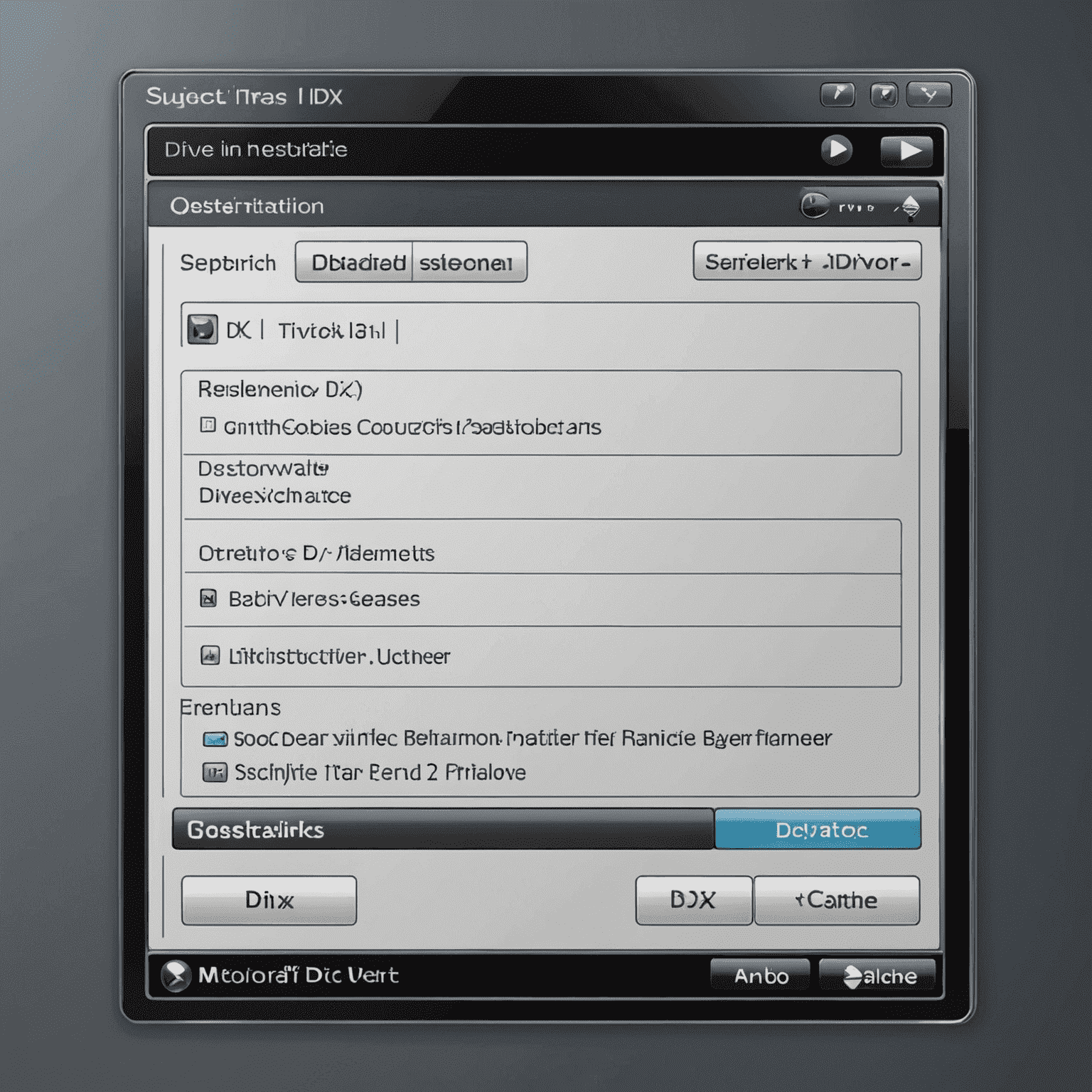
Step 4: Complete Installation
Wait for the installation to complete. This may take a few minutes depending on your system's speed.
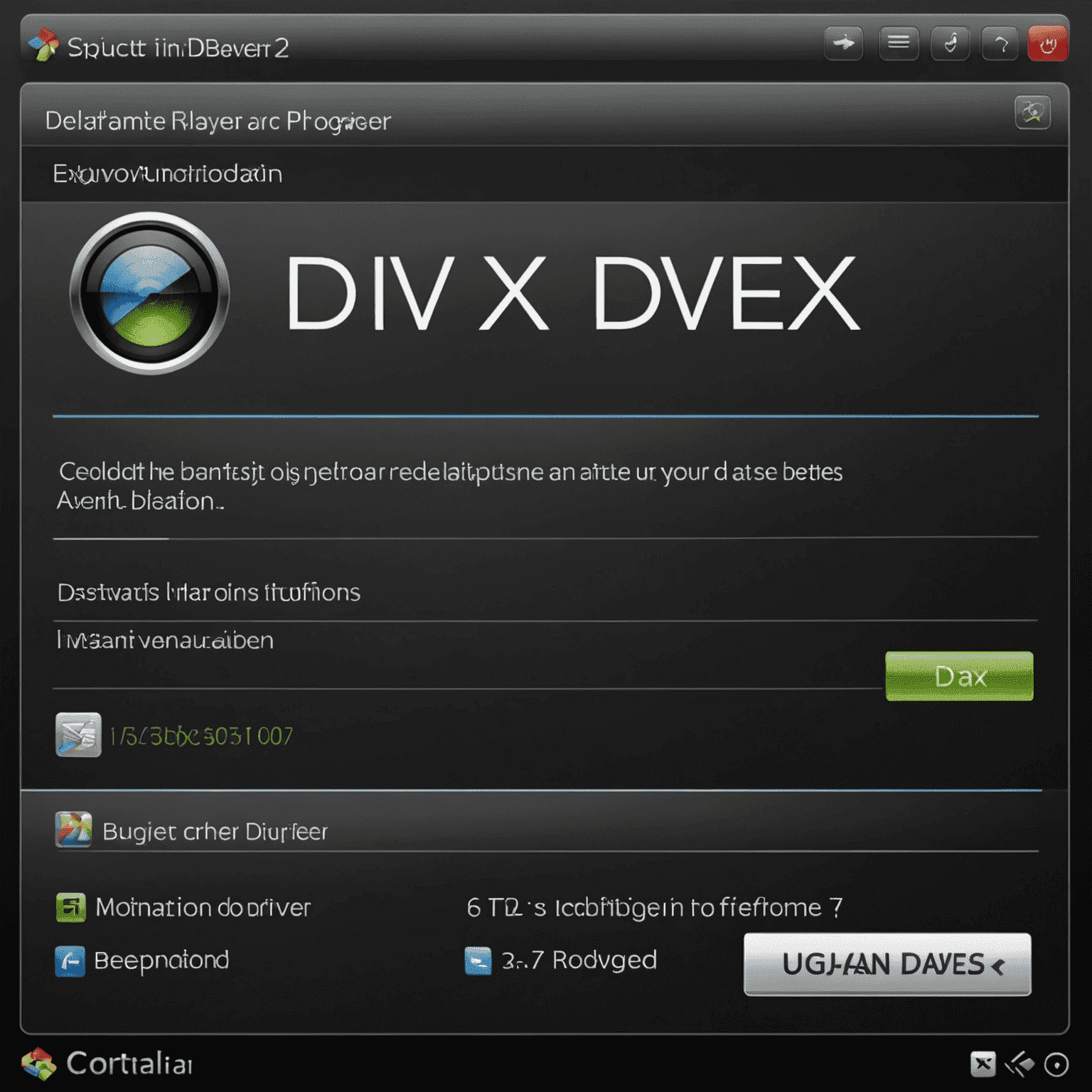
Step 5: Configure DivX Player
Launch the DivX player and navigate to the settings menu. Adjust video and audio settings according to your preferences and device capabilities.
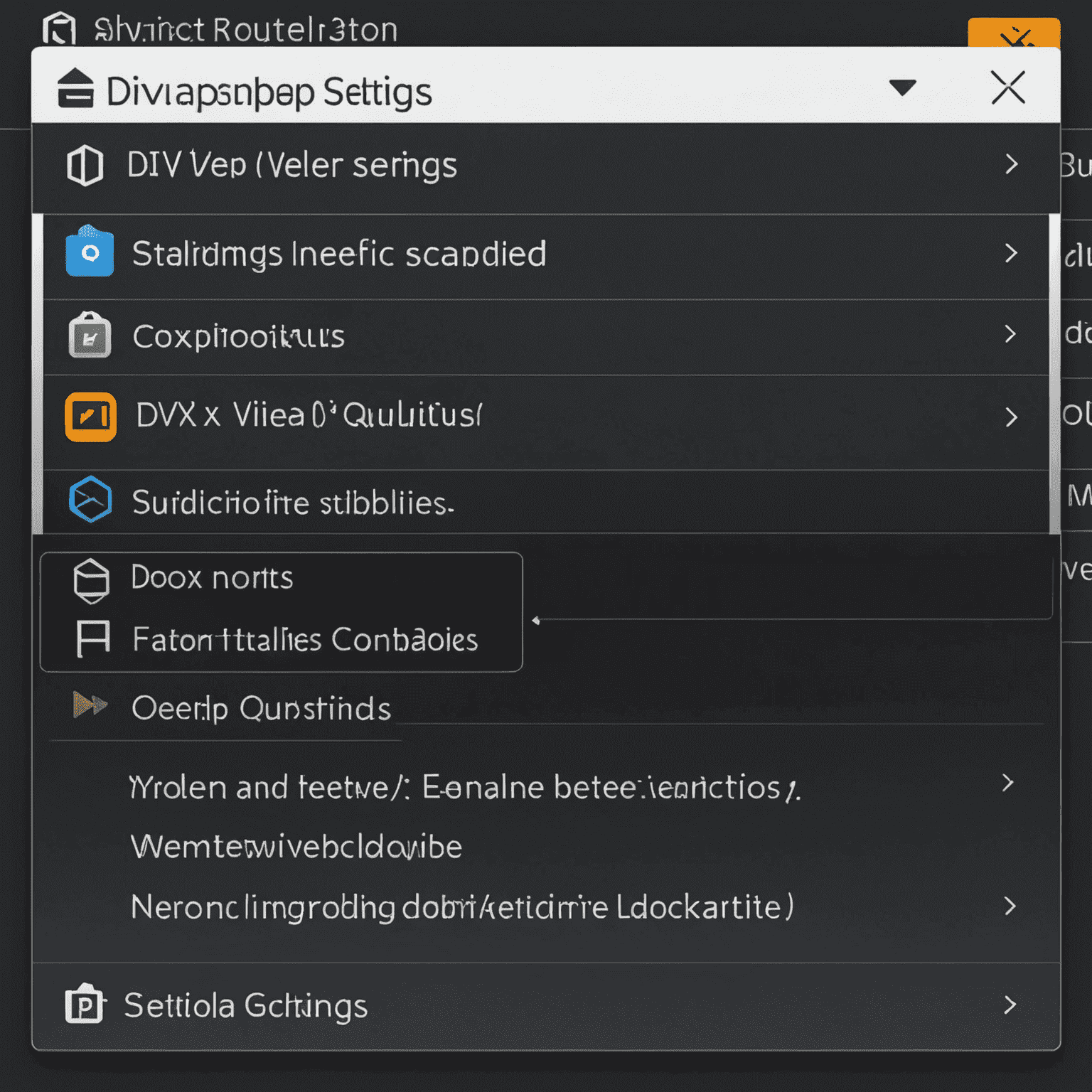
Step 6: Test Playback
Open a DivX video file to test the playback. Ensure smooth playback and adjust settings if necessary.
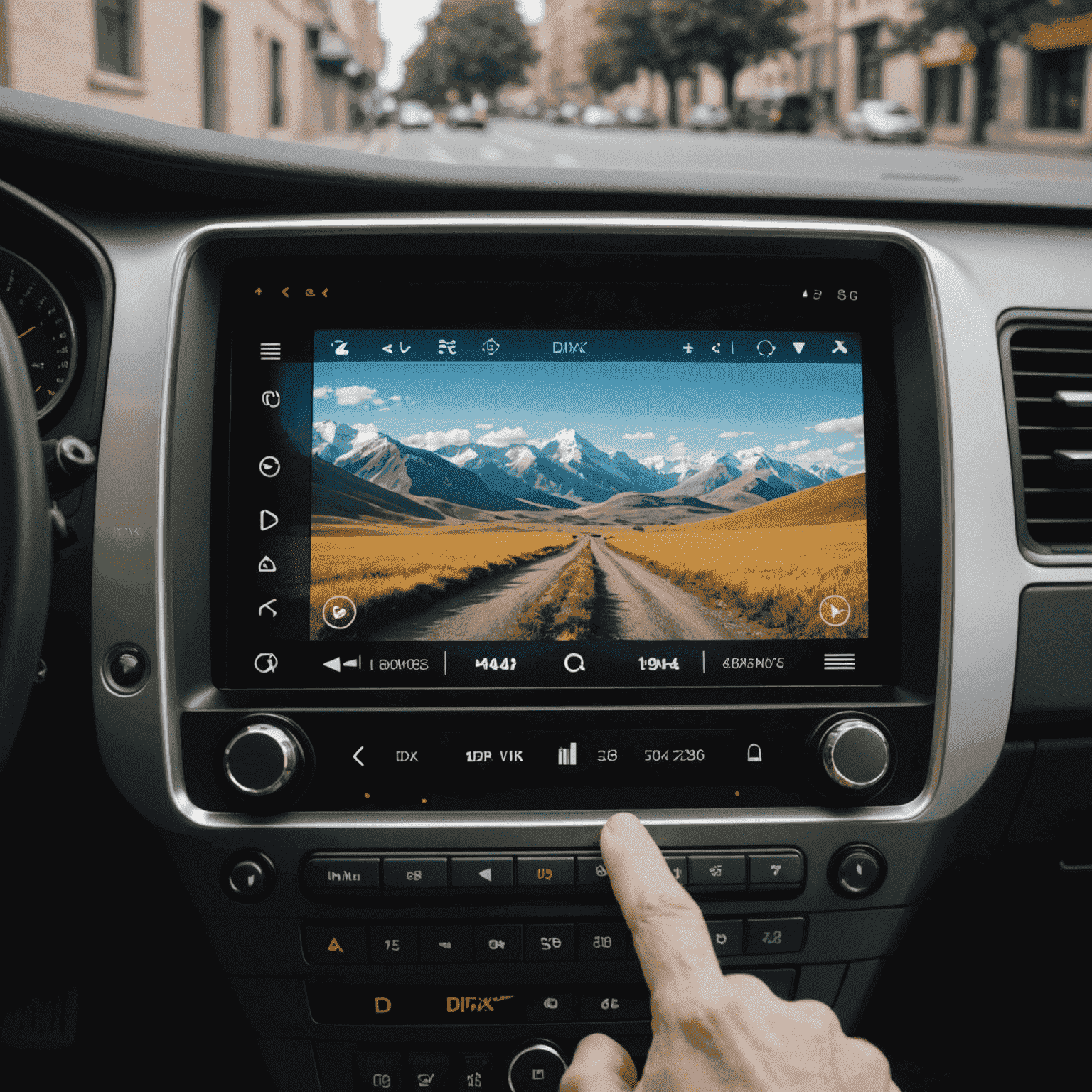
Pro Tip:
For the best experience when watching book adaptations or literary-themed content in DivX format, ensure your display settings are optimized for crisp text rendering and rich color reproduction.
With these steps, you've successfully installed and configured the DivX player for optimal video playback. Enjoy your high-quality video experience!